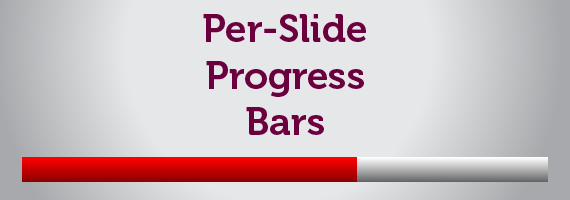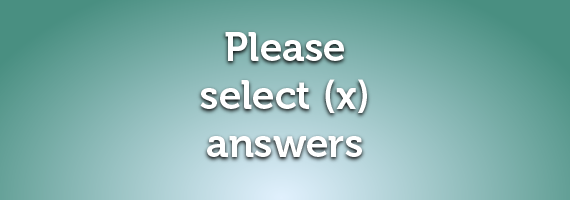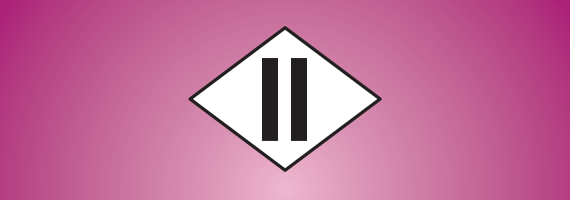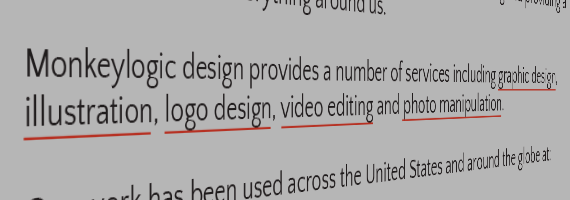Posted on Tuesday, September 22nd, 2015 at 10:23 pm.
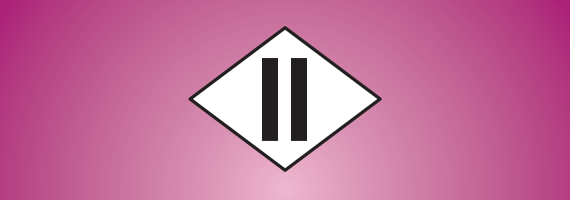
The video “Making the Glossary interaction available throughout the course in Adobe Captivate 6,” which you can view here, explains how to show the glossary widget on any page of a project and pause the slide at the same time. Pausing allows the user to focus on the glossary without missing any of the slide’s content. When you click the close button, the glossary is hidden, the slide unpauses, and then resumes playback. Unfortunately, using this method to show/hide the glossary can be a problem if the slide is already paused because you need the user to do something first. Because pressing the button to hide the glossary unpauses the slide, the user won’t be able to complete what you needed them to do when the pause was implemented. This article explains how to conditionally show/hide the glossary which eliminates this problem.
. . . Continue reading