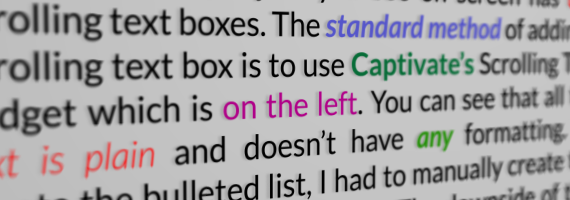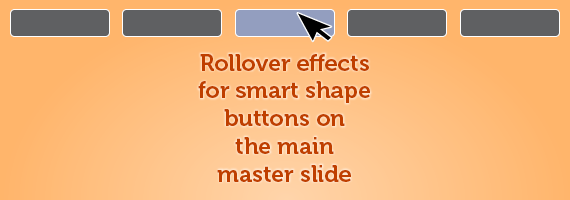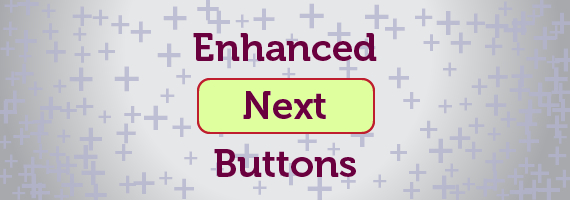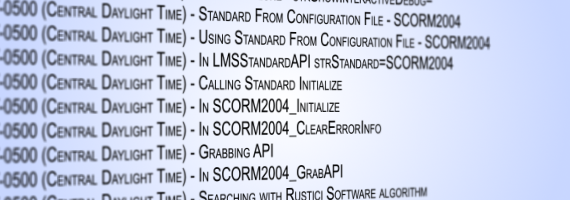
Even if you’ve setup an Adobe Captivate file to work correctly with a Learning Management System (LMS), not every LMS has great tools for troubleshooting tracking and reporting problems. If your LMS doesn’t have the ability to see SCORM debug logs, the following video will show you how to modify one of Captivate’s published files so you can see the debug logs.