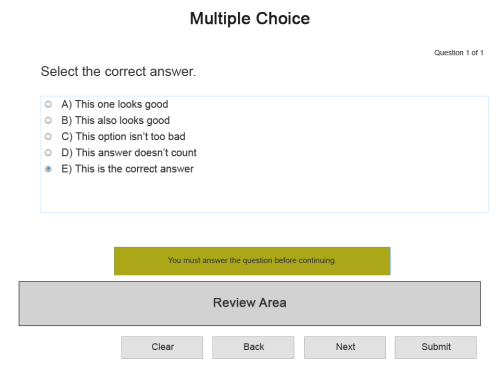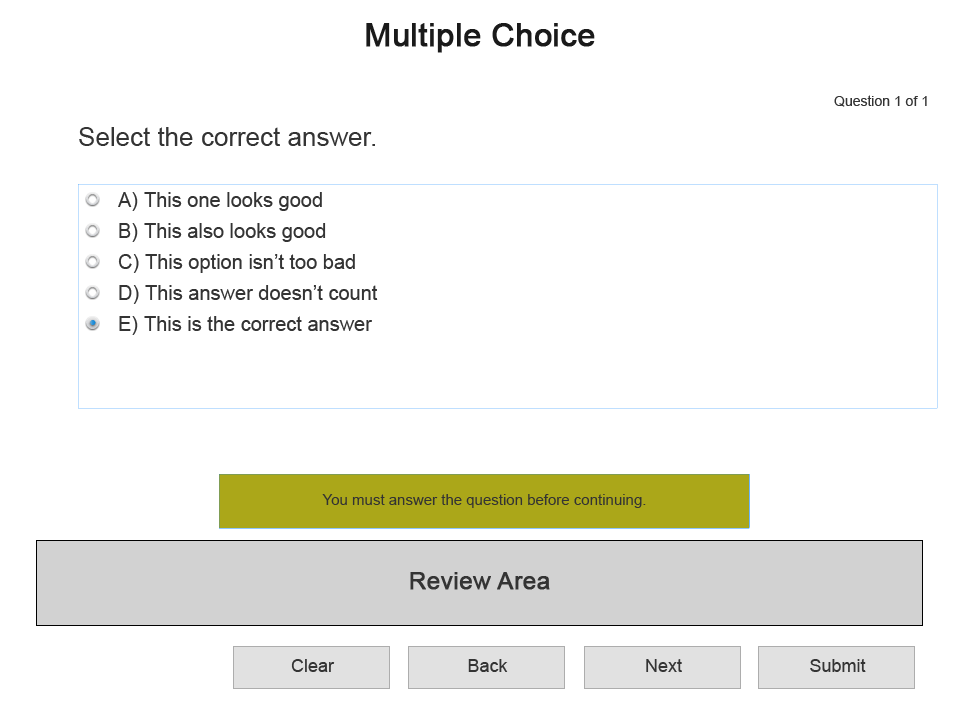In part one of this article, we covered how to setup remediation with failure, something you can’t do using Captivate’s default remediation functionality. In part two, we’re setting up a file to allow for two or more failed attempts before users are sent back for remediation, come back for a final attempt at the question, and then moved forward to the next quiz slide if they still answer the question incorrectly.
Rather than modifying the previous file, we’ll be setting up a new one. This prevents the possibility of anything being missed during modification that could cause problems. You can download the Captivate 8 file for this post here.
EDIT: If you’re using Captivate 9, this file will fix the issue with conditional actions no longer functioning after saving a file created in a previous version.
SLIDE SETUP
We need three normal slides named Content 1, Content 2, and Failure Page, followed by one multiple choice quiz slide. Inserting a quiz slide will always add a results slide so the layout of the slides are:
Content 1
Content 2
Failure page
Quiz
Results
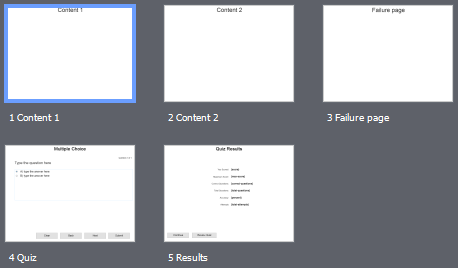
Slide setup
On slide “Content 1” we’ll add a button labeled “Next >” with the On Success action set to “Return to quiz.”
On slide “Content 2” we’ll add another button labeled “Next >” and set the On Success action to “Jump to slide” and the Slide: “4 Quiz.”
On slide “Failure page” we’ll remove anything on the slide and set the On Exit to Return to Quiz. On the Timing tab, set the Slide Duration: to 0.1 sec and the Transition to Fade.
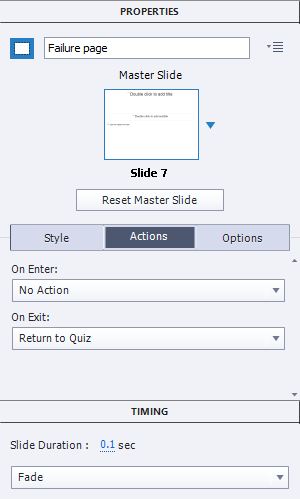
Failure slide configuration
On slide “Quiz” we’ll change the question to “Select the correct answer,” set the number of answers to 5, set answer E as the correct answer, and use the following answers:
A) This one looks good
B) This also looks good
C) This option isn’t too bad
D) This answer doesn’t count
E) This is the correct answer
THE VARIABLE AND ADVANCED ACTIONS
We’ll create a variable named v_QuizTryCounter and set the value to 0.
Two Advanced Actions are required. One is a conditional action executed each time the question is answered incorrectly. The action sends the user to the Failure Page slide, the remediation slide, and the slide after the quiz slide as well as resetting the number of quiz attempts. The other is a standard action and is executed when a user answers the question correctly that sends the user to the slide after the quiz slide and resets the number of quiz attempts.
First we’ll work on the conditional action. Create a new Conditional Advanced Action, name it “IncorrectAnswers,” and setup three decisions. The first decision is named “Failure Slide” and is configured:
IF (Any of the conditions are true)
[variable] QuizTryCounter is equal to [literal] 1
[variable] QuizTryCounter is equal to [literal] 2
ACTIONS
Jump to Slide 3 Failure page
The second decision is named “Remediation” and has a configuration of:
IF
[variable] QuizTryCounter is equal to [literal] 3
ACTIONS
Jump to Slide 1 Content 1
Finally, the third decision is named “Next page” and has the following configuration:
IF
[variable] v_QuizTryCounter is equal to [literal] 4
ACTIONS
Assign [variable] QuizTryCounter with [literal] 0
Go to Next Slide
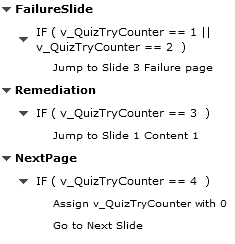
Conditional Advanced Action preview
Now create a Simple Advanced Action, name it “QuizTryReset,”and create the following actions.
Assign [variable] v_QuizTryCounter with [literal] 0
Go to Next Slide
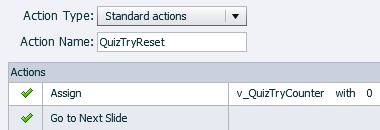
QuizTryReset action
QUIZ SLIDE ACTIONS
Back on the quiz slide, go to the Properties > Actions tab, set the On Enter action of the quiz slide to Increment, the Increment variable to v_QuizTryCounter, and the By: to 1.
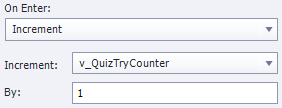
Quiz slide increment setting
On the Quiz tab, set the On Success to Execute Advanced Action, the Script to QuizTryReset, the No. of Attempts: to “1”, the Failure Messages: to 1, the Last Attempt: to Execute Advanced Actions, and the Script to IncorrectAnswers.

Quiz slide success and last attempt settings
The file is now setup and ready for remediation with multiple failures.
WALKING THROUGH THE FILE
To see what’s going on in the file we’ll walk through it. You can launch a published version here if you want to walk through it along with the following text.
Slide Content 1 loads, clicking on the Next > button and since we’re not coming from a quiz slide, even though the button is set to Return to Quiz, will send you to slide Content 2. Clicking the Next > button on this slide sends you to the Quiz slide. The variable v_QuizTryCounter is assigned 0 when the file loads, and the On Enter action of the Quiz slide increments the variable by 1 so it’s now set to 1.
Selecting A as the first incorrect answer will execute the IncorrectAnswers advanced action. v_QuizTryCounter is equal to 1 so the action sends you to the Failure page slide which almost instantly sends you back to the Quiz Slide and The OnEnter action increments v_QuizTryCounter to 2.
Selecting B as the second incorrect answer will execute the IncorrectAnswers advanced action again. v_QuizTryCounter is equal to 2 so the action sends you to the Failure page slide again which sends you right back to the Quiz slide and increments the v_QuizTryCounter to 3.
Selecting C as the third incorrect answer will execute the IncorrectAnswers advanced action again, but this time since v_QuizTryCounter is equal to 3 you’re sent to the slide Content 1. Clicking the Next > button, which is set to Return to Quiz, will send you back to the Quiz slide and the OnEnter will increment the v_QuizTryCounter to 4.
Selecting D as the incorrect answer will trigger the IncorrectAnswers advanced action a last time. v_QuizTryCounter is equal to 4 so the last decision will set v_QuizTryCounter back to 0 and then send you to the next slide.
WHAT’S UP WITH THE FAILURE PAGE?
Quiz slides in captivate operate in a very specific way. The slide loads, waits for the user to submit an answer, and when the answer is submitted the quiz is locked so you can’t change the answer. The only method to re-open a quiz slide is through remediation.
If the failure action of a slide has the Jump to a Slide option, the slide is tagged internally and then the user is sent to the named slide. When the user presses the Return to Quiz button, or the exit action of a slide is set to Return to Quiz, the file sends the user back to the tagged quiz slide and the quiz is unlocked so the user can attempt the quiz again. It’s this process of sending a user to another slide and then returning them to the quiz slide that makes this process possible.
Even though we’ve set the IncorrectAnswers action to send the user to the Failure Page, the failure page won’t be visible to the user because the transition of the slide is set to fade. Because the slide duration is only 0.1 seconds, the fade transition doesn’t have enough time to fade the slide in therefore the slide is basically skipped without ever appearing.
MODIFYING THE ADVANCED ACTIONS FOR YOUR OWN USE
Multiple failures should really only be necessary if you have 4 or more single choice answers. If you only have 2 answers then remediation isn’t really necessary because if one answer is wrong then the other answer is the correct answer. When you have 3 answers then remediation functions well as it gives the user one more opportunity to select the correct answer when they return to the quiz question. It’s when you get to 4 answers that having multiple failures makes the most sense.
It’s simple to make adjustments to the advanced action based on the number of answers you have. If you want to follow the same process of sending someone to remediate just before a final attempt at the quiz, then set the NextPage decision of the advanced action to one value under the total number of answers on the slide. Then set the Remediation decision value to one under that number and add or subtract additional actions under the FailureSlide decision.
A FEW NOTES
- Because the Return to Quiz action will just continue playing a slide if it’s not part of remediation, it may be worthwhile to hide the button, add a standard Go to Next Slide button to the slide, and then add a Show action in the remediation decision of the advanced action that hides the new Next Slide button but shows the Return to Quiz button. This will allow the Return to Quiz button to be hidden the first time the user visits the slide but shows it to them only during remediation.
- You probably don’t really need to set the slide prior to the failure page to skip past it. Since you don’t see it after each failed quiz attempt, the normal progress of the file shouldn’t be able to see it either. Skipping over the failure page in this file is just for the purpose of this article so it’s understandable when the page is used during the process.
- The failure page should also be hidden in the table of contents so users never see it. It’s not a normal page so there isn’t a reason to have users see it exits.
- If your output format is SWF, which you should really reconsider now that Flash is being seriously abandoned from browser support, there is a bug that still exists with Captivate’s default remediation when combined with the ability to retake a failed quiz and outputting the file as SWF. Rather than going into the details again, I wrote about the bug in the Adobe forums which you can view here, Remediation with retake quiz glitch.