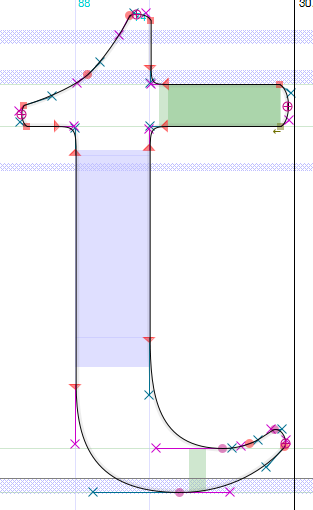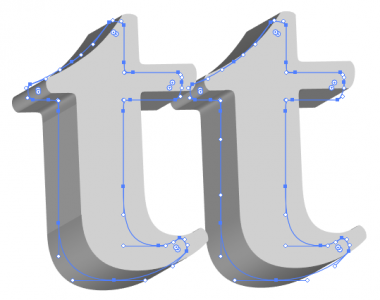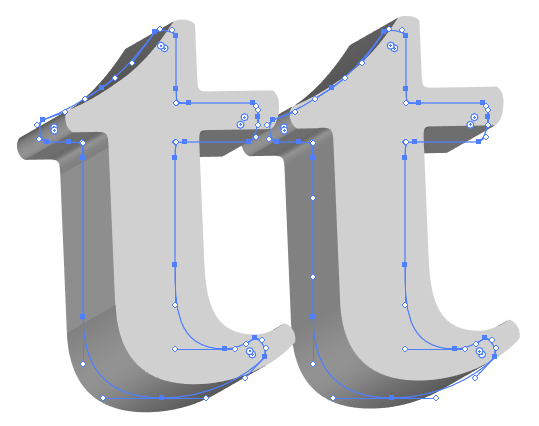A peculiar problem that has always seemed to exist with Illustrator’s 3D Extrude & Bevel feature is how the shading along a curve won’t always be completely smooth and will occasionally have a harsh transition. The visual bug appears most frequently when extruding fonts and will usually appear on the same characters regardless of the font selected. After asking for help from a group of my fellow Illustrator users, the answer to the problem lies partly with Illustrator but also in the underlying objects.
In the image below, you can see the bug on the left side of the lowercase t on the left. The gradient along the stem of the t doesn’t continue up the letter as it should which it does for the t on the right. I’ve noticed that the problem occurs most frequently with characters that have a straight stem and terminate in a curve.
The reason why this bug occurs is due to how the font has been constructed. Using the application FontForge and opening the font to look at the lowercase t, we can see part of the problem.
The red circles, squares, and triangles in this image are the three types of points used to construct the letter. The circles are curved points, which are equivalent to Illustrator’s smooth points meaning that the handles of the point always remain opposite each other so the curve will always be smooth. The squares are corner points, which is the same as Illustrator’s corner points, meaning that the handles emerging from both sides of the point can have different angles.
Finally, the triangles are tangent points, which are a hybrid of smooth and corner points and are what the 3D Extrude and Bevel filter doesn’t like. A tangent point only has one handle that extends out at the same angle as the straight line. While this type of point is visually the same as a smooth point, Illustrator’s 3D Extrude & Bevel treats it as a corner point despite the angle of the handle perfectly aligning with the straight segment.
The only solution I’ve found to correct the problem is to outline the font, use the direct selection tool to select all the tangent points, and then convert them to smooth points. Converting them to smooth points simply adds an extra handle on the straight segment of the line, which allows Illustrator to calculate the gradient correctly.
In the image below, you can see that the straight segment of the t on the left doesn’t have any handles between the two tangent points, but when the tangent points are converted to smooth points, which then adds the additional handles, the gradient of the t is displayed without any harsh transitions.
I’m unsure of why 3D Extrude and Bevel doesn’t like tangent points. Simply by the tangent point’s appearance it should work, but obviously there is something in how the effect calculates the math for the gradient that’s resulting in a problem. Additionally, the transition problem only occurs when using diffusion and plastic shading and may only be visible depending on the placement of the light and the light’s settings.